Help Center
Account & Payment Information
My Account Help
Frequently Asked Questions:
What is "My Account" and what does it do?
When you log in to My Account, you can view and renew your checkouts, view and manage your requests (holds), pay fines online, view your reading history, add/change your ratings, add/change your email address and change how you receive notices from the library. You can access My Account at any time by clicking on the button that appears in the top-right corner of every page. It looks like this:
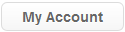
Searching the catalog while logged in to My Account makes requesting and rating items much faster. No need to keep logging in for each request; simply choose the pickup location and you're done!
What do I need to access My Account?
All you need is a current Aurora Public Library card.
What does the status "PROS" mean on my requests/holds page in My Account?
This means that the item is a Prospector/MOBIUS item. Prospector/MOBIUS is a collaborative system of libraries throughout Colorado, Wyoming, and Missouri with more than 59 million items available. The items can be delivered to the Aurora Public Library branch of your choice, and you will be notified when they arrive.
When I try to log in to My Account, I get the message "This page contains both secure and nonsecure items. Do you want to display the nonsecure items?" Is your site really secure? What can I do about this message?
This message is your Web browser's attempt to keep you safe while you are logged in to a secure site. Rest assured that our site is secure; the "nonsecure" items that the message is referring to are Web addresses that don't belong to the Aurora Public Library. Unfortunately, we cannot change how your browser treats these links from our end. If you want to disable this alert in Internet Explorer: Go to Tools > Internet Options....
On the Security tab, click the "Custom Level..." button. Scroll down to "Display mixed content" and choose Disable.
When I try to log in to My Account, nothing happens or I get an error message. What is the issue?
We apologize that you're having difficulty logging in. If you are receiving the error message: "Sorry, the information you submitted was invalid. Please try again." The barcode you entered was not recognized by our system. There could be several reasons for this:
1. You have mistyped the barcode. Make sure the number you type has 14 digits and does not include spaces.
2. Your library account has long expired, and has been removed from our database. Visit your Aurora Public Library branch to obtain a new card.
3. You are not entering an Aurora Public Library card number, which begins with "212770" followed by 8 more digits. You may be able to use another eligible Colorado library card, but it must first be entered into our database. Contact your Aurora Public Library branch for assistance.
4. If you are receiving error messages other than the ones above, or if the system returns you to the login page or a blank page after you log in, there may be some minor adjustments you need to make to your PC that will help. We have done our best to test the system and ensure that it works properly in many different browsing environments, but we have learned that the configuration of a person's PC and/or Internet browser may affect the system's ability to transfer and display account information correctly.
 Back to top
Back to top
Fees & Online Payments
Frequently Asked Questions:
What credit cards do you accept?
The Aurora Public Library currently accepts American Express, Visa, MasterCard, and Discover credit cards, or debit cards with the Visa or MasterCard logo. View the Pay Online Tutorial for step-by-step instructions. (Tutorial will open in a new window.)
Is there a fee or additional cost for an online transaction?
No, we do not charge an additional transaction fee.
Is there a minimum fine amount required to pay online?
Yes. At this time we require a minimum transaction of $2.00 for online payments. You may pay multiple fines that are each less than $2.00, but the combined total must be at least $2.00.
Can I choose to pay only part of a fine?
No. If you have multiple fines and fees on your account, you may select which charges you want to pay (as long as they total at least $2.00); however, at this time you cannot pay a portion of any one fine online. If you would like to pay a portion of a single fine, you can always visit the checkout desk at your library branch.
Is the online transaction secure?
Yes. The transaction uses Secure Socket Layer (SSL) technology with 128-bit encryption to ensure that your information is securely transmitted. This is the same type of protection used by online merchants such as Amazon.com and Buy.com.
I paid to replace an item I lost, but I just found it. Can I return it and get a refund?
If it has been longer than 6 months since you paid the replacement fee, we cannot issue a refund. If it has been fewer than 6 months, you may be due a refund (less the maximum overdue fine and a service charge), but you must present the receipt that is provided during the online payment transaction.
I just paid a fine, but it still shows up on my account. What happened to my payment?
If you refresh your browser (hit the F5 key on your keyboard) or click on My Account again, the fines should update to reflect your payment. If they do not, please contact the library.
 Back to top
Back to top
My Ratings
 Back to top
Back to top
Managing & Requesting Items
Renewals
The most common reasons that a person is unable to renew items are:
Too many renewals
Items can be renewed a limited number of times, after which they must be returned to the library for at least 24 hours before being checked out again. If the message "Too Many Renewals" appears next to an item you are trying to renew, you have exceeded this limit. View our Lending Policy for the current renewal limits.
Item is on hold
If another patron requests an item checked out to you, that item cannot be renewed, even if you have not yet reached the renewal limit mentioned above.
Expired library card
If your library card has expired, you will be unable to renew items. Visit an Aurora Public Library with proof of current Colorado residency to renew your card.
Overdue too long
If the item you are trying to renew has been overdue too long (typically around 2 weeks overdue), you will be unable to renew it. The item must be returned to the library for at least 24 hours before being checked out again.
Too soon to renew
The item you are trying to renew has already been renewed within the last 24 hours. You must wait a full day before a renewed item can be renewed again, so an item renewed today won't be available for another renewal until tomorrow.
If the above do not address the issue you're having with online renewals, please contact the library. You can also renew items by phone by calling our 24-hour Telephone Renewal service at 303-739-6644 or by calling the library during normal business hours.
 Back to top
Back to top
Holds
Frequently Asked Questions:
Why isn't there a "Request It" button for the item I want to request?
This usually means the item is either an electronic record and can be downloaded using the link provided, or the item is missing and we are in the process of removing or replacing the record in our catalog.
In the table that shows the Call Number and Location of the item, check the Status column. If the Status is "LIB USE ONLY" that means the item cannot leave the library and therefore cannot be requested.
What is the "Freeze" box next to my holds?
If you would like to be in the line of holds for an item with many holds but know that you will be away or do not need the item for some time, simply check the freeze box. That will suspend your request and allow the next person to go ahead of you until you are ready to have that hold fulfilled. Remove the freeze by unchecking the box and clicking Update. Unfortuntely this is not a "delay holds" function. The website does not have the ability to delay your hold if you are the first person in a line of holds, however, a staff member can assist you if you need a delay. The freeze button only works if there are others in the holds line ahead of you.
Why do I get the message "There is a problem with your library record. Please see a librarian" when I try to complete my request?
Usually, this message means that you have not taken any physical materials out of the library for a significant amount of time and you need to visit an Aurora Public Library with proof of your Colorado residency to establish membership again.
I'm trying to request several items at once, but when I submit my request, nothing seems to happen.
Requesting multiple items, or "batch requesting," requires a small popup window that shows the status of each item's request as it is processed. If your browser uses a popup blocker, you won't see this window, so it will appear as if nothing has happened.
You can either temporarily disable your popup blocker, or modify your popup blocker to include "auroralibrary.org/" and "odyssey.aurora.lib.co.us" as trusted sites.
Why has my hold disappeared?
There are many reasons your hold may have been cancelled: The new item might have been cancelled by the publisher and therefore we will not be receiving it, the Prospector/MOBIUS lending library may have denied the request or cancelled it for reasons on their end, or the item may have gone lost or stolen before your hold could be fulfilled. We apologize for any inconvenience.
If the above do not address the issue you're having with online requests, please contact the library.
 Back to top
Back to top
Interlibrary Loan
Be sure to check for your item in "Search Other Libraries" (Prospector) BEFORE using ILL. Prospector has 59 million items to choose from and the service is faster and more convenient for you! Most of our ILL requests are already in Prospector.
To search for the information needed for an Interlibrary Loan, visit
www.worldcat.org.
After you have found the item, use the information to fill out the appropriate form below:
Frequently Asked Questions:
Who may use Interlibrary Loan (ILL)?
ILL services are available to anyone with an Aurora Public Library account in good standing. In other words, if you can check out material from the library then you can request items through ILL.
How do I place a request?
Before submitting a request, please check the Aurora Public Library (APL) online catalog as well as the Prospector catalog. Prospector is a collaborative system of 25+ libraries throughout Colorado and Wyoming. Prospector is much faster and more convenient than Interlibrary Loan and has a collection of 59 million items to choose from!
With your Aurora Public Library card, you can request books and media from these libraries free of charge. The items can be delivered to the APL branch of your choice, and you will be notified when they arrive. If not in the catalog or Prospector, please search for items through www.worldcat.org and then request them by using the above ILL Book/Media or Journal Article Request forms.
How many requests may I submit?
You may have up to five (5) active requests at any given time. Any requests beyond five will be processed as the active requests are returned. Please submit one (1) form for each item requested. Citations should be as complete as possible and abbreviations should be avoided.
How long will it take to receive the materials?
Most ILL requests can be filled within 2 to 3 weeks depending on the location of the supplying library and their method of shipment. It can take up to six weeks to receive an item. The Interlibrary Loan office cannot promise to meet deadlines so please plan ahead.
How much will it cost?
Every effort is made to borrow materials at no charge. Most book and photocopy requests from reciprocating libraries are free of charge. Sometimes, however, an item is held only at a library that charges to lend or photocopy. Universities and medical libraries, for example, generally charge between $10 and $20. If an item costs more than you are willing to pay you will be notified of that cost by US mail or email.
How long can I keep the material? May I renew it?
The due date of your ILL is set by the lending library and may differ from the standard APL loan period. Renewals are at the discretion of the lending library so please let us know at least 3 days before the due date if you wish to request a renewal.
How will I be notified when the material arrives?
When the item arrives at the ILL office, it will be processed and forwarded to the branch you indicated on the request form. You will be contacted by either phone or email. If the ILL office is unable to obtain the requested item, you will receive an email or letter by mail stating why we could not get it.
What kind of material is available for loan through ILL?
You can request books, audiobooks, CDs, DVDs, and other multimedia material through ILL. Other items also available include: chapters of a book, proceedings of a conference, a thesis or dissertation, government publications, and technical reports. As a department we do not limit what may be requested but some libraries do limit what they will loan. Items such as periodicals, reference or rare items, microforms, genealogical material, and audio/visual material can be difficult to obtain.
How do I contact someone regarding ILL?
You can email ILL@auroragov.org or call 303-739-6645 for more information about Interlibrary Loans.
 Back to top
Back to top
Search Tips
Searching
Which type of search is best?
| I'm not sure which books I'm looking for; I just want to find something about "time travel." |
Keyword Search |
| A friend of mine told me about the book "The Kite Runner." I'm pretty sure that's the title, but I don't remember the author. I want to see if a copy is available right now. |
Title Search |
| What does the library have by James Patterson? I don't mind if audiobooks are included. |
Author Search
Search for 'patterson, james' |
| I'm looking for something about "time travel," but I'm at Central Library and really don't have time to go to another branch. And I really only want books about time travel, not videos or audiobooks. |
Advanced Keyword Search
Search for 'time travel'; limit to Location: Central Library and Material Type: BOOK |
| So far I haven't been able to find the book I need in your catalog. Is there any other way for me to get the book through the library? |
Prospector Search |
 Back to top
Back to top
Advanced Searching
Multiple Words
When searching multiple words the system will automatically supply the Boolean "and" operator between each word; multiple words entered for the search will all occur somewhere in the retrieved records though not necessarily in the order entered. Both examples on the right will retrieve the same results.
Phrase Searches
Search for complete phrases by enclosing them in quotation marks. Words enclosed in double quotes will appear together in all results exactly as typed.
Wildcards
* Matches any number of non-space characters, starting at the specified position in the word. For example, "comput*" will match all words that begin with "comput" (e.g., "computer", "computation", etc.).
The '*' wildcard may also be embedded in a search string.
? You may use a question mark ('?') to replace a single character anywhere within a word.
Boolean Operators
Use AND or OR to specify multiple words in any field, any order. Use AND NOT to exclude words. Select the operator you wish to use from the selection list on the Advanced Search form.
Field Limits
Field limits may be specified by selecting a field limit from the selection list. These limits appear before the word or phrase to be searched. A field limit causes the system to search only the specified field for the specified word(s).
Field Limits and their meanings:
- Author: Search only author fields
- Title: Search only title fields
- Subject: Search only subject fields
- Note: Search only note fields
Grouping
Keyword search results are usually grouped by relevance to bring the most likely titles to the top of the list. Each group represents a similar level of relevance and results are sorted within the group by date or title. To get an ungrouped result set, use boolean operators to form a complex query.
 Most relevant titles
Most relevant titles
 Highly relevant titles
Highly relevant titles
 Very relevant titles
Very relevant titles
 Relevant titles
Relevant titles
 Other relevant titles
Other relevant titles
 Back to top
Back to top
Terms & Links
I keep seeing these terms - what do they mean?
Catalog
The Aurora Public Library catalog is an online version of the card catalog used by libraries in the past. The catalog contains records of all items in the Library's collection. In addition to searching the catalog by Keyword, you can search by Author, Title, Subject, Call Number and others. We also offer an Advanced Search.
Database
A database is a collection of data. Although our catalog is technically a database, on our Web site we use the term database to refer to online collections of articles from journals, magazines, and other periodicals.
The Aurora Public Library pays subscription fees to these databases in order to allow our patrons to search for full-text articles and other information free of charge. An alphabetical list of our databases can be found at Research & More.
Hold
A hold is a request for a library item that you want the library to hold for you to pick up. If the item you want is currently checked out, you will be placed in a queue, or waiting list,
and notified when the item is available for you to pick up. When you log in to My Account, you can view the status of your holds, cancel holds, freeze holds, and even change the branch where you'll pick up the item (as long as the item is not yet available for pickup).
ISBN/ISSN
These are acronyms for International Standard Book Number and International Standard Serial Number, respectively.
ISBNs and ISSNs are unique numbers assigned by publishers to their materials. ISBNs are assigned to books, while ISSNs are assigned to periodicals and other recurring publications.
If you know a book's ISBN, it's a great way to search for the exact edition you want.
PROS
This means that the item is a Prospector/MOBIUS item. Prospector/MOBIUS is the system of libraries that lend their items to Aurora patrons and can be accessed through the Prospector/MOBIUS site.
 Back to top
Back to top
Saving Searches
Mark and Export Records
You can email or request a list of items by marking, viewing, then exporting them. Note: You can mark and email records when logged out, but you will be prompted to log in in order to request items. Lists of saved records are temporary in the catalog, they will not be available after you log out.
- Log in to My Account (if applicable).
- Start a New Search.
- Mark the records you would like to either Export or Request.
- Click on Save Marked Records or Save All On Page (or Save It if you are only looking at one item).
- Then click on View Saved.
- Choose the option to Export All Saved or Request All Saved and then follow the prompts.
 Back to top
Back to top
My Reading History
You can keep track of what library items you've checked out in the past by activating the "My Reading History" feature on your library account. This service is free and optional.
Once you activate My Reading History, any items you check out after that time will appear in your history. You can delete any or all items from your history whenever you choose, and of course you are free to deactivate My Reading History at any time.
View the My Reading History tutorial (opens in a new window).
 Back to top
Back to top
My Preferred Searches
If you have a favorite author or subject for which you often search when using the catalog, you can save the search with the click of a button. This will prevent you from having to key in the search each time and let you place reserves on new materials quicker.
How to:
- Log in to My Account.
- Click on New Search.
- Search for your favorite author, subject, title, etc. or create an advanced keyword search including limits to material type, language, publication year, etc.
- When your results are displayed, click on the Save This Search button to the right of the search box.
- The next time that you log in to your My Account, you can click the Preferred Searches button to see a list of your saved searches.
- Click on the search link associated with any of the preferred search terms in the list to quickly execute your search.
- You can be alerted of new materials added to the library collection which match your searches. Just check the Mark for Email box and be sure that your patron record information includes your current email address.
View the Preferred Searches tutorial (opens in a new window).
 Back to top
Back to top
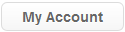
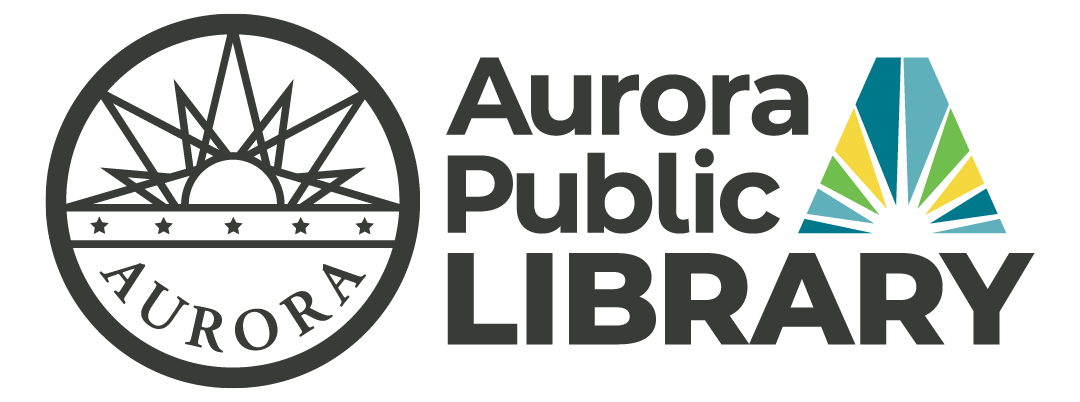

 = your rating |
= your rating |  = group rating |
= group rating |  = add your rating |
= add your rating |  = never been rated
= never been rated


 Most relevant titles
Most relevant titles  Highly relevant titles
Highly relevant titles  Very relevant titles
Very relevant titles  Relevant titles
Relevant titles  Other relevant titles
Other relevant titles